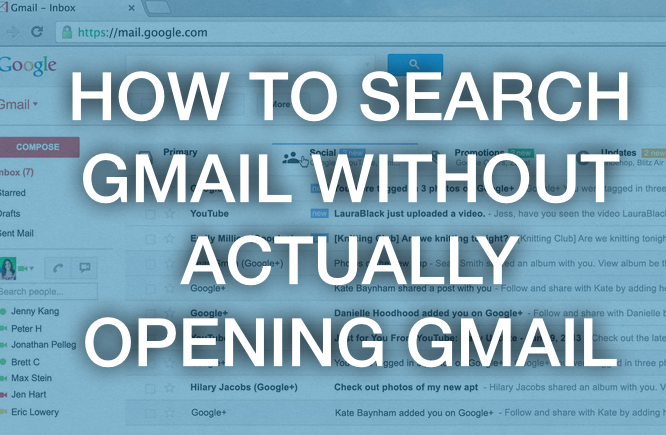If you work online or spend a lot of time at your computer, this gmail trick will help you avoid “email distraction”…
You know, opening up your email to do ONE THING… then 2 hours goes by and you forget what you’re even doing there.
Not only a waste of time, but a drain on your brain power.
So here is how to set this up.
This is for Google Chrome browser…
(make sure you are already logged into Gmail… then close tab and avoid distractions)
1. Open up Chrome settings (Mac shortcut: command + “,”)
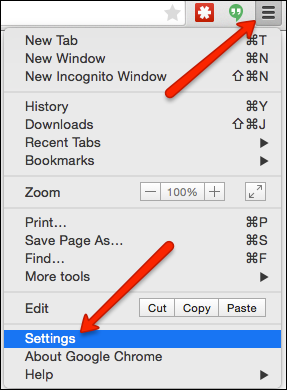
2. Click on “manage search engines”
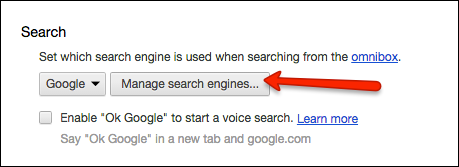
3. Scroll to the very bottom of your list and you will see an open row to add a new search engine.
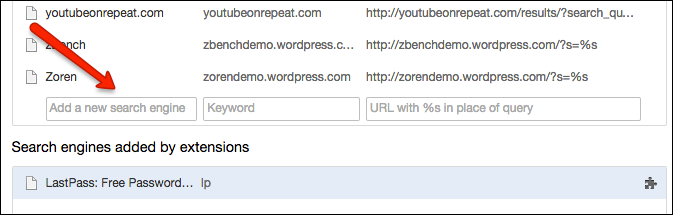
4. Enter “GMAIL” in field #1 (left column)
5. Enter “gmail.com” in field #2 (center column)
6. Enter “https://mail.google.com/mail/u/0/#search/%s” in field #3 (right column)
![]()
Tip: The first few times I tried this I couldn’t tell if it was getting saved or not. Scroll up to the middle of the list, where items that start with “g” are… you should see it in your list.
7. Once in place, click “Done”.
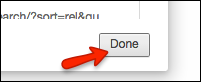
Okay, it’s all set. Now, how to use it…
8. Open a new tab and begin typing “gmail.com” in the address/search bar, (but DON’T hit ‘enter’)…
9. Instead, just press ‘tab’ on your keyboard and you’ll see Chrome is now going to search from within your Gmail.
10. Type in the word/email address/person’s name you are searching for and press ‘enter’ on your keyboard.
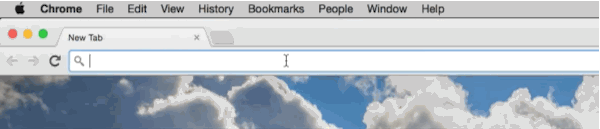
Now, as soon as you find what you’re looking for, copy and paste it into a text file or somewhere important, and get the heck out of your inbox.
Stay focused and be productive!
===========
My original reference:
http://www.arshammirshah.com/technology/how-to-search-gmail-without-opening-inbox